Spring Boot Banner - Beyond ASCII art
If you’re working with Spring Boot you may see banner once your app is starting. The banner is not only decoration, but can serve as provider of helpful information.
It can provide valuable information and even serve functional purposes. Let’s explore how to customize it beyond simple ASCII art.
The basics: Text and image
The simplest way of customization is to create banner.txt file. The banner.txt file should place in resource folder. Spring Boot picks this up and displays its content at startup. For graphic lovers, Spring Boot also Supports image - based banners. You need only add banner.jpg, or banner.png to your resource folder, and Spring Boot will convert it to ASCII art.
Dynamic banners with variables
The real power comes from using variables in your banner.txt. Spring Boot provides several placeholder that you can include.
${application.version} # The version of your application
${application.formatted-version} # The version with "v" prefix
${spring-boot.version} # The Spring Boot version
${spring-boot.formatted-version} # The Spring Boot version with "v" prefix
${application.title} # The application title from your buildHere’s practical example:
_____ _ ____ _
/ ___| (_) | _ \ | |
\ `--. _ __ _ __ _ _ __ __ | |_) | ___ ___ | |_
`--. \| '_ \| '__| | '_ \ / _\| _ < / _ \ / _ \| __|
/\__/ /| |_) | | | | | | | (_|| |_) | (_) | (_) | |_
\____/ | .__/|_| |_|_| |_|\__/|____/ \___/ \___/ \__|
| |
|_|
Application: ${spring.application.title} v${spring.application.version}
Spring Boot: ${spring-boot.formatted-version}
Profile: ${AnsiColor.RED}${spring.profiles.active:default}${AnsiColor.DEFAULT}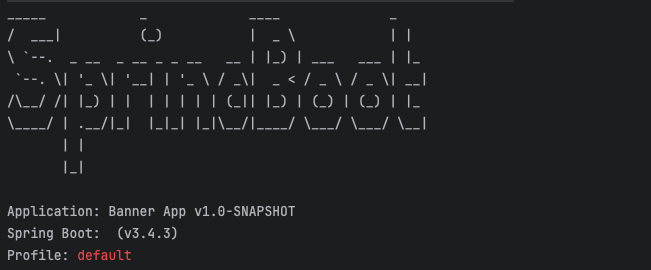
Adding color with ANSI
Make your banner stand out with ANSI colors. Spring Boot color variables you can use:
${AnsiColor.RED}
${AnsiColor.GREEN}
${AnsiColor.BLUE}You can also use background colors and text styles:
${AnsiBackground.YELLOW} # Yellow background
${AnsiStyle.BOLD} # Bold textAfter color configuration, reset colors to default with ${AnsiColor.Deafult}
Environment - specific banners
Create different banners for different environments using Spring Profile:
src/main/resources/banner.txt # Default banner
src/main/resources/banner-dev.txt # Development environment
src/main/resources/banner-prod.txt # Production environmentProgrammatic banner customization
For flexibility, you can create a custom banner with following implementation:
@SpringBootApplication
public class MyApplication implements Banner {
public static void main(String[] args) {
SpringApplication app = new SpringApplication(MyApplication.class);
app.setBanner(new MyApplication());
app.run(args);
}
@Override
public void printBanner(Environment environment, Class<?> sourceClass, PrintStream out) {
// Custom dynamic banner logic
out.println("Custom banner for environment: " + environment.getActiveProfiles()[0]);
// You can check conditions
if (environment.getActiveProfiles()[0].equals("prod")) {
out.println(AnsiColor.RED + "PRODUCTION MODE ACTIVE" + AnsiColor.DEFAULT);
}
}
}Disabling the banner
In production environments, you might want to disable the banner.
spring:
main:
banner-mode: "off"Or
SpringApplication app = new SpringApplication(MyApplication.class);
app.setBannerMode(Banner.Mode.OFF);
app.run(args);Best practices
- Keep it helpful: Include version information and active profiles for easy identification.
- Keep it brief: Don’t waste console space with enormous banners.
- Consider environments: Use color - coding to distinguish production from development.
- Turn it off on CI/CD: Disable the banner in automated build environments.
Conclusion
Spring Boot’s banner feature offers a surprising amount of flexibility and utility. The customization of the banner can be fun. The real values comse using the banner to provide clear startup information. This information useful for debugging and environment identification.
With customization of the banner your application’s first impression can be informative and descriptive.